|
Size: 1790
Comment:
|
Size: 2284
Comment:
|
| Deletions are marked like this. | Additions are marked like this. |
| Line 3: | Line 3: |
Please read the entire lab before starting. |
|
| Line 7: | Line 9: |
| For example, my machines are named: * router * cpte230a |
|
| Line 9: | Line 16: |
| Install Windows 2012 on one of your remaining VMs. Make sure you can access the Internet and that you can remote desktop into your machine. You will need to enable remote desktop on your Windows Machine - I did not show you how to do this in the video. Plus you will need to change the profile on the Windows Firewall to allow public access with edge traversal. These are shown below. | Install Windows Server on one of your remaining VMs. Use one of these [[WindowsAdministration/ActivatingWindows2012R2|keys]] On windows setup your your network with the following information: * IP address 192.168.1.2 * Gateway 192.168.1.1 * DNS 10.10.129.2 and optionally 10.10.129.3 (We will change this soon) Change your server to allow remote access (from the server console). Make sure you can access the Internet and that you can remote desktop into your machine. You will need to enable remote desktop on your Windows Machine - I did not show you how to do this in the video. Plus you will need to change the profile on the Windows Firewall to allow public access with edge traversal. These are shown below. {{attachment:firewall1.png}} {{attachment:firewall2.png}} |
| Line 15: | Line 38: |
| 1. Document the configuration of your network in a new page called “Networking" using the principles of documenting that we went over in class. Include the output of # iptables –L from your linux box, and draw a diagram like you see on the wiki. 1. Document the process of installing Windows 2012 Datacenter (Screen shots are good documenting choices during the install) in a new “Install” page of your wiki on moodle. |
1. Document the configuration of your network in a new page called “Networking" using the principles of documenting that we went over in class. Draw a diagram like you see on the wiki, but make sure it has your correct IP addresses. 1. Document the process of installing Windows Server (Screen shots are good documenting choices during the install) in a new “Install” page of your wiki on moodle. |
| Line 19: | Line 42: |
| Create a video that shows your working Windows 2012 Datacenter installation working. Include a walk through of your wiki pages. | Create a video that shows your working Windows Server installation working. Include a walk through of your wiki pages. |
Lab 01
Installing Windows Server.
Please read the entire lab before starting.
Assignment
First read the naming convention before you do anything!
For example, my machines are named:
- router
- cpte230a
Configure your Linux firewall as shown here.
Install Windows Server on one of your remaining VMs.
Use one of these keys
On windows setup your your network with the following information:
- IP address 192.168.1.2
- Gateway 192.168.1.1
- DNS 10.10.129.2 and optionally 10.10.129.3 (We will change this soon)
Change your server to allow remote access (from the server console).
Make sure you can access the Internet and that you can remote desktop into your machine. You will need to enable remote desktop on your Windows Machine - I did not show you how to do this in the video. Plus you will need to change the profile on the Windows Firewall to allow public access with edge traversal. These are shown below.
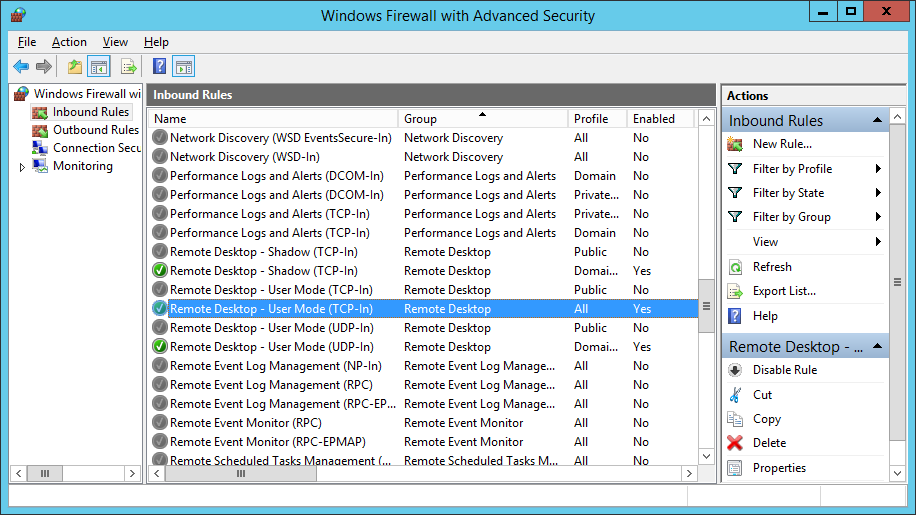
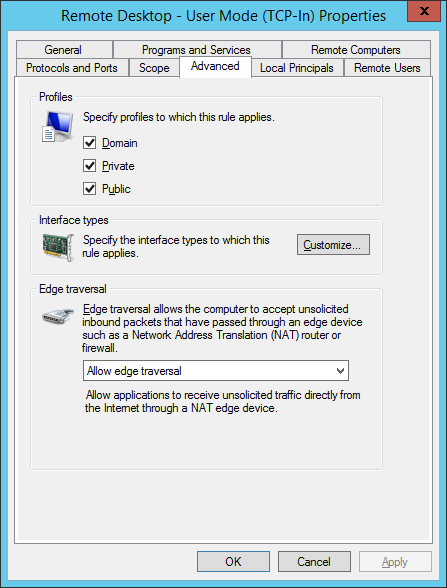
To earn points:
Create a homepage on your Documentation Wiki and include links to the following pages:
- Document the configuration of your network in a new page called “Networking" using the principles of documenting that we went over in class. Draw a diagram like you see on the wiki, but make sure it has your correct IP addresses.
- Document the process of installing Windows Server (Screen shots are good documenting choices during the install) in a new “Install” page of your wiki on moodle.
- Document your passwords in a new "Passwords" page of your wiki.
Create a video that shows your working Windows Server installation working. Include a walk through of your wiki pages.
Grade Guide
Topics |
Points |
Video shows working windows 2012 installation |
40 |
Video talks through your Networking Documentation |
10 |
Video talks through your Installation Documentation |
10 |
Video Talks through your Passwords Documentation |
10 |
Wiki contains a home page with links to the three pages listed above |
30 |
