Lab 11
In the previous lab you created a disaster recovery plan. This plan should have included backing up the website that was created in our IIS lab. Implement the part of the plan that backs up your IIS directory.
- Perform a backup as per your plan. (You should backup your files to a share on your other server (i.e. backup IIS files to cpte230a).
- Create a folder on a different machine (I used "\\cpte230a\c$\backups")
Go to the Serer Manager --> File and Storage Services
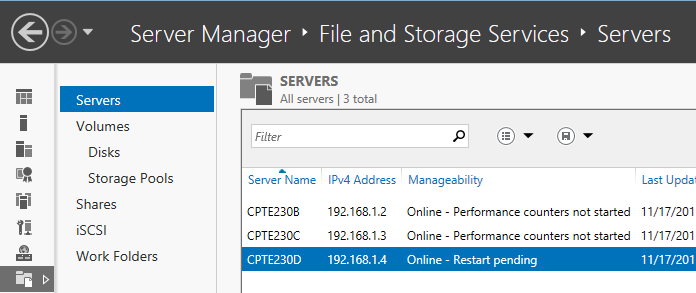
- Click on Shares, go to tasks and click "New Share..."
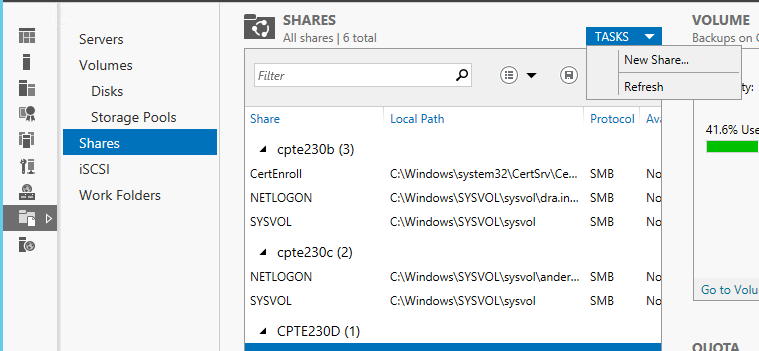
- Follow the wizard to share the directory that you just created. In my example the share will be "\\cpte230a\backups"
- Now that you have a share, run the "Windows Sever Backup" tool and create your backup.
- Change/delete the file(s) so as to deface/destroy the website (or files in your backup).
- Restore the original file(s)
- Show the restored website for full credit.
There is no documentation for this lab!
Video Grade Guide
Topics |
Points |
Show the website/file you will deface or destroy. |
10 |
Show a file being deleted or change |
10 |
Show the defaced/destroyed the website/file |
10 |
Show the restore procedure restoring the selected file to its original condition |
50 |
Show the website/file restored. |
20 |
