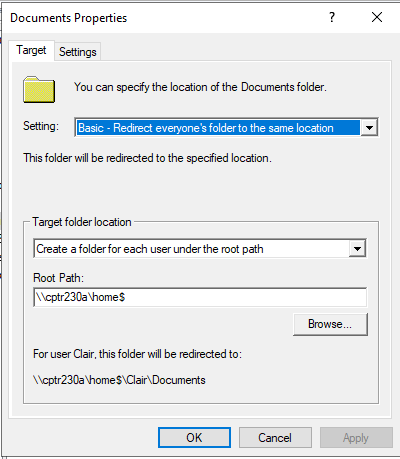|
Size: 1617
Comment:
|
← Revision 24 as of 2022-12-01 19:26:08 ⇥
Size: 1609
Comment:
|
| Deletions are marked like this. | Additions are marked like this. |
| Line 3: | Line 3: |
| Group Policies / Powershell lab 2 will create a set of users, groups. We'll create a GPO that sets the password policy and creates user folders. User folders will map to the p: drive. Let's get started. | We'll create a GPO that sets the password policy and sets certain restrictions on users. User folders will map to the home drive (H: or P: depending on what you set it to). Let's get started. |
| Line 5: | Line 5: |
| 1. Create a new Organizational Unit called OU_Sales Team 1. Create a powershell script that creates users listed [[attachment:Passwords.csv|here]]. 1. Create them in the OU = OU_Sales Team 1. Make sure to set the home directory H: to map to \\cpte230a\users\[username] 1. Include creation of the home directories with permissions set for the user. To test this, logon to cpte230w with one of the users and check to see if you have a H: mapped to the share. Change the default domain group policy object and change the password policy to require passwords to be changed only after 1 year. Add a GPO for the "OU_Sales Team" and set the following: 1. Set the background to a image of your choice. 1. Redirect the Documents folder to the home directory. 1. Restrict users from bringing up the task manager. |
1. We are going to use the users contained in the Organizational Unit called OU_Sales. If you don't have this setup, review Lab03. 1. We are going to use the User's own shares here as well. If you don't have User shares setup refer to Lab04. 1. Change the default domain group policy object and change the password policy to require passwords to be changed only after 1 year. 1. Add a GPO for the "OU_Sales Team" and set the following: 1. Set the background to a image of your choice. 1. Redirect the Documents folder to the home directory. (i.e. redirect the documents folder to {{{\\cptr230a\home$\%username%\Documents}}}. When I went back to look at my settings it had updated it to be the following: a. {{attachment:FolderRedirectProperties.png}} 1. Restrict users from bringing up the task manager. |
Lab 25 Group Policies 2 and Powershell 2
We'll create a GPO that sets the password policy and sets certain restrictions on users. User folders will map to the home drive (H: or P: depending on what you set it to). Let's get started.
- We are going to use the users contained in the Organizational Unit called OU_Sales. If you don't have this setup, review Lab03.
- We are going to use the User's own shares here as well. If you don't have User shares setup refer to Lab04.
- Change the default domain group policy object and change the password policy to require passwords to be changed only after 1 year.
- Add a GPO for the "OU_Sales Team" and set the following:
- Set the background to a image of your choice.
Redirect the Documents folder to the home directory. (i.e. redirect the documents folder to \\cptr230a\home$\%username%\Documents. When I went back to look at my settings it had updated it to be the following:
- Restrict users from bringing up the task manager.
Documentation
Document the OU created in the appropriate page. Document the Group policy in an appropriate page.
Video Grade Guide
Topics |
Points |
Logon to CPTE230W and show that the GPO is working. |
25 |
Show that you have the correct home directory mapped |
25 |
Show that the Documents folder is going to the correct place |
25 |
Show the documentation |
25 |